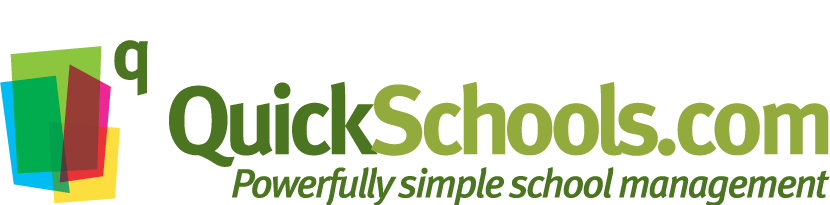We’re excited to announce a nifty new feature – Custom Grading Categories in Gradebook! With this feature, teachers can make their own categories in their own subjects, in addition to the ones already setup in school. Let’s take a look at how it works.
First, administrators will need to enable this feature by going to Turn Features On/Off –> Gradebook / Report Cards “Configure” menu, and select “Teachers can create their own grading categories”. Now, teachers can begin to create their own categories from the Gradebook.

Within a Gradebook, scroll down to the bottom of the page and select “Change Grading Scale”. This brings up the Gradebook configuration page.
Next, select the “Edit your own categories” link:

Once categories are setup, you can insert assignments and assessments within that category from the Add Column menu, as well configure Formulas to include the custom categories in their weighting.

..and that should be it! We hope you enjoy the additional flexibility of custom categories. Of course, if you have any thoughts, questions, or concerns, please feel free to contact us any time. We’d love to help out!