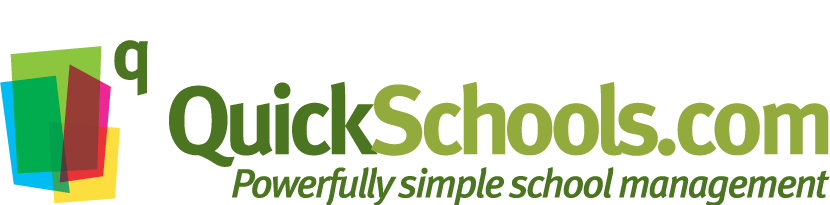This article aims at answering the following question:
How do I control what subjects appear in a student’s report card?
There are essentially 2 mechanisms for controlling which subjects appear in a students report cards:
1 – Enrolling Student into Subjects
A student report card will only display subjects that a student is enrolled in. So to enroll (or unenroll) a student, simply go to the “Subjects” > “Subject Enrollment” screen, and make sure that the student’s name is checked for the corresponding subject. Students can also be enrolled in subjects from a different grade level. Note here that enrolling a student into a subject means that the students name will also appear in the gradebook and subject-based attendance.

2 – Hiding Subjects from the Student Report Card
There are some instances where the student is validly enrolled in a subject, perhaps for subject-based attendance, but the subject itself is not graded, and should not appear in the report card. In these cases, you can open up the report card under the main “Report Cards” > “Report Cards” menu for that student, click on the subject until a pop-up appears, and then click on one of the “Hide subject” options:

You can hide subjects for the specific student, or for all students enrolled in that class. Hidden subjects will appear at the bottom of the report cards, and clicking on the subject will unhide the subject from the report card.

If you need further help with this, please come chat with us.